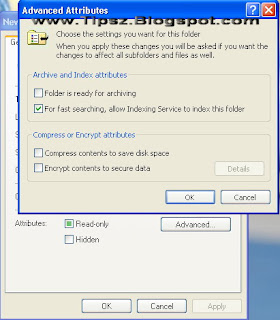
Another cool feature of Windows XP Professional's NTFS file system is its ability to encrypt files. Permissions on files and folders work well to protect them when the operating system is running. However, if special software and hardware are used, the raw data can be accessed on the hard drive. With the absence of the operating system running to protect its data, anyone can very easily lift the data off the drive no matter what permissions were set on the file. Such software and hardware is usually expensive and primarily used by data recovery companies and law enforcement agencies.
To protect your computer's files and folders from conventional recovery methods, you can encrypt the files. Doing so will scramble and encode the data within the files so that the only
data lifted off the hard drive with recovery tools when the operating system is not running will be scrambled garbage.
Encrypting files is not just for personal use. If you work for a company that has very sensitive information on their computers and laptops, you would be wise to encrypt the folders and files that contain important and confidential data. If you do so, the confidential information is a lot less likely to get out in the open should the hardware ever be stolen.
Before I go any further, I should mention that encrypting files is not always 100 percent secure. All files that are encrypted can eventually be cracked. It is only a matter of time before a high- speed computer that is trying every possible encryption key finds the correct key. Nevertheless, there are millions, if not billions, of possible keys. As you can imagine, even with the fastest computers in the world, cracking the key will take some time (several, if not hundreds of
years). But there always is the chance that someone could randomly pick the correct key, although the odds of that happening are about equal to winning the lottery twice in your lifetime.
Now that you know about how encrypting files can help your privacy and security, get started encrypting files. Encrypting a file is as simple as changing a file attribute. Follow these steps to tell Windows to encrypt a file:
1. Right-click a file or folder and select Properties.
2. Then, click the Advanced button next to Attributes.
3. The Advanced Attribute window will load. Check the box to enable encryption.
4. Click OK to return to save your change.
5. Select OK once more to close the Properties window and activate encryption.
Once all of your sensitive files are encrypted, your privacy and security are greatly increased. Setting your file permissions and enabling encryption is the perfect combination for protecting your sensitive files.
To protect your computer's files and folders from conventional recovery methods, you can encrypt the files. Doing so will scramble and encode the data within the files so that the only
data lifted off the hard drive with recovery tools when the operating system is not running will be scrambled garbage.
Encrypting files is not just for personal use. If you work for a company that has very sensitive information on their computers and laptops, you would be wise to encrypt the folders and files that contain important and confidential data. If you do so, the confidential information is a lot less likely to get out in the open should the hardware ever be stolen.
Before I go any further, I should mention that encrypting files is not always 100 percent secure. All files that are encrypted can eventually be cracked. It is only a matter of time before a high- speed computer that is trying every possible encryption key finds the correct key. Nevertheless, there are millions, if not billions, of possible keys. As you can imagine, even with the fastest computers in the world, cracking the key will take some time (several, if not hundreds of
years). But there always is the chance that someone could randomly pick the correct key, although the odds of that happening are about equal to winning the lottery twice in your lifetime.
Now that you know about how encrypting files can help your privacy and security, get started encrypting files. Encrypting a file is as simple as changing a file attribute. Follow these steps to tell Windows to encrypt a file:
1. Right-click a file or folder and select Properties.
2. Then, click the Advanced button next to Attributes.
3. The Advanced Attribute window will load. Check the box to enable encryption.
4. Click OK to return to save your change.
5. Select OK once more to close the Properties window and activate encryption.
Once all of your sensitive files are encrypted, your privacy and security are greatly increased. Setting your file permissions and enabling encryption is the perfect combination for protecting your sensitive files.

0 comments:
Post a Comment