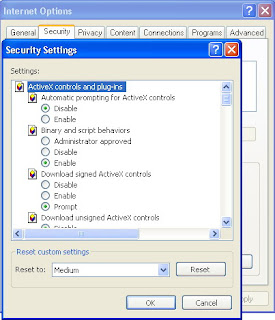
Now that you have removed all of the spyware and adware on your computer, let's turn off certain features of Internet Explorer so that you will be less likely to accidentally install more spyware. To get started, change the ActiveX install settings to prevent any new ActiveX apps to be installed. Follow these steps to change this setting:
1.Open Internet Explorer.
2.Click the Tools menu bar item and select Internet Options.
3.Click the Custom Level button on the Security tab.
4.Locate Download Signed ActiveX Control at the top of the list and select Disable.
5.Click OK and click Yes on the confirmation screen.
6.Select OK once more to close Internet Options.
A change in this setting can prevent you from installing new ActiveX controls from all Web sites, good and bad. If you ever run into some problem with a Web site not loading correctly, just re-enable this setting and try the site again.

0 comments:
Post a Comment